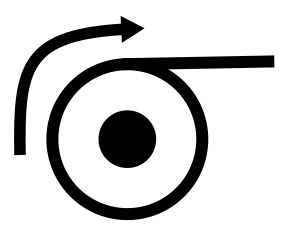Table of Contents
| Table of Contents |
|---|
Loading Paper
...
- Lift the blue lever on the top left (facing) the machine. This releases the paper.
- From the back of the machine, roll the paper back until it is removed from the feed slot. The plotter will then recognize that it doesn't have paper.
- You can then lift the roll and bar out, starting with the right side (as you are facing the machine from the back), followed by the left side.
- Pull the blue plastic endcap off the bar which will release the paper roll to slide off the bar.
- Remove the paper roll from the feed bar.
...
- Put the new paper roll onto the bar.
- Push the blue plastic endcap on to the end of the bar so that it the pointed end slots inside of the paper roll.
- Most rolls have a 2" core. If you are using a 3" core paper, there are adapters near the ink on the left side (facing front) of the plotter. If they have been put away properly, they are hanging from the ink reservoir with twist ties.
- Place the left side of the bar (facing the plotter from the back) into the back of the plotter, followed by the right side (facing the back of the printer).
- The paper should be setup so that the paper is exposed at the top of the roll - side view:
- Lower the blue handle on the left side (facing the front) of the machine.
- Feed the paper into the back of the printer slowly. The printer will grab the paper and a dialogue will start on the LCD screen on the front of the unit.
- Once the paper loads, it will ask you to confirm the paper type. If you have put in a different type, make sure to select that paper from the list. It whether it is a roll of paper or sheet. Select the correct type.
- Then it will ask you to confirm the paper type. Getting the paper type in the right range makes a big difference in performance and smearing of your print. The basic types are:
- The free 24" paper is Bond Paper.
- If you're using the high gloss photo paper, choose on of the high gloss photo paper types. We don't typically stock the HP paper that the printer wants to see, so just use another high gloss/photo paper setting.
- There are also options for Film, Technical Paper, Backlit Material, and Self Adhesive Material.
- Once you've selected the paper type, the machine should tell you its ready to print.
Inks
If an ink bottle is low, there are additional ink bottles in the grey cabinet, closest to the television. There are The label colors on the ink reservoirs on the side of the plotter can be slightly different to the labels on the ink bottles. The 6 colors of ink:
...
| Reservoir Ink Label | Bottle Ink Label |
|---|---|
| Light Black | Grey, Light Black |
| Black | Black, Black Dye Ink, Photo Black |
Matte Black | MK Black, Matte Black, HP T610 MK |
| Yellow | Yellow, Yellow Dye Ink, HP T610 Y |
| Magenta | Magenta, Magenta Dye Ink, HP T610 M |
| Cyan | Cyan, Cyan Dye Ink, HP T610 M |
...
The ink reservoirs are on the left side of the printer as you are facing it. They don't need to be completely full, but if one looks low, you can top them up using the ink bottles from the cabinet. Just remove the plug at the top of the reservoir and add ink. It is suggested that you wear gloves to avoid getting ink on your hands as it will stain your hands and anything else it touches.
...
Magenta
...
Printing from the Purcellville Desktop Computer
...