You are viewing an old version of this page. View the current version.
Compare with Current
View Page History
« Previous
Version 4
Next »
| | | |
|---|
| | Open Mach 4. There is a icon on the desktop | |
| | Select the Machine Profile you want to work with:- The 4X8 CNC minimal profile is a great basic profile, but does not include probing (Start Here)
- The 4x8 CNC Probe profile includes additional screen elements for positional probing (Advanced Class)
| 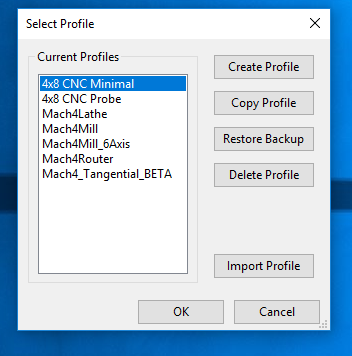 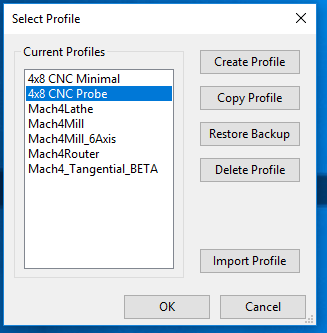 |
| | Once Mach4 loads the first thing we want to do is to reference the machine. - Before referencing the machine it is a good idea to jog each axis to make sure things are moving in the direction expected. See jogging below and jog each axis and confirm it is moving in the expected direction.
- Make sure the Z axis has been raised so that it clears everything on the table. This can be done by jogging outline below
- Make sure there is nothing on the machine rails that would interfere with moving the machine. DO NOT PUT STUFF ON RAILS
- If you want to reference all at the same time you can use the "Reference All Axes" button. This will move the machine to the front left hand corner of the machine.
- Once referenced the LED's next to each axis will turn green.
The reason you must always reference the machine is that if something happens during your job you can re-reference the machine and then move it back to a known position within your job. If you don't reference the machine and something happens you will have a difficult time getting the machine back to the correct location. | 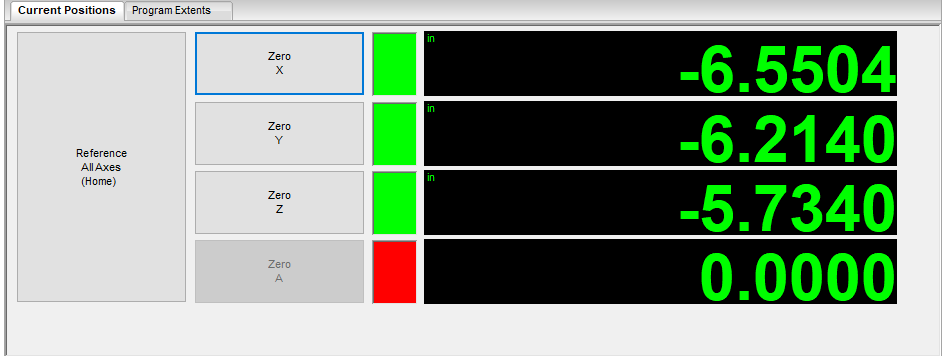 |
| | Jogging the machine. There are two different jogging modes Continuous and Incremental Machine Layout - Y Axis is the long axis from the front to the back of the machine
- Y+ will move the gantry backward
- Y- will move the gantry forward
- X Axis the the side to side axis
- X+ will move the spindle right
- X- will move the spindle left
- Z Axis is the up and down axis
- Z+ will move the spindle up
- Z- will move the spindle down
Switching Modes - Select Button Jog Mode Button will toggle the machine between incremental and continuos
Jogging in Continuous mode - Select Button Jog Mode and make sure the machine is in Continuous mode (Black Box say continuous)
- Use the control buttons (Y-,Y+,X-,X+,Z-,Z+) to move the machine
- In this mode the machine will move rapidly in the direction you have selected, but you have limited control over how far the it moves with each press of the button. This mode is good for large moves
Jogging in incremental mode - Select Jog Mode to place machine into incremental mode
- Use the incremental jog step button to select how far each button press will move the machine in inches
- 1.0000
- 0.1000
- 0.0100
- 0.0010
- 0.0001
| 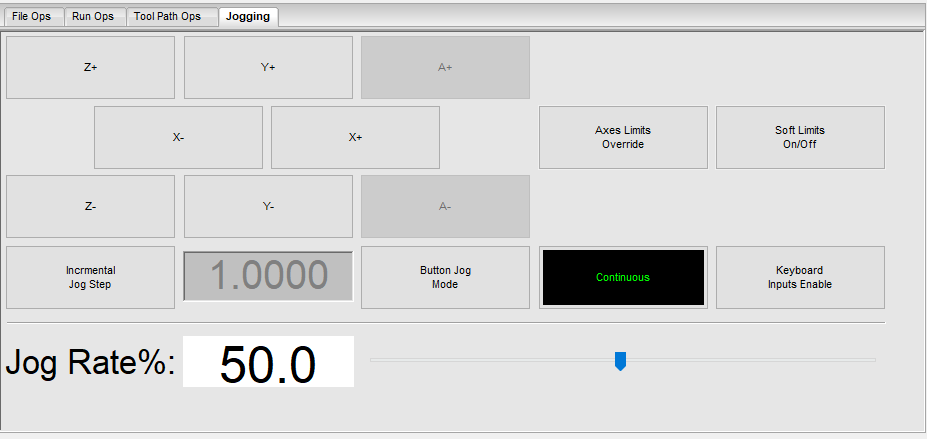 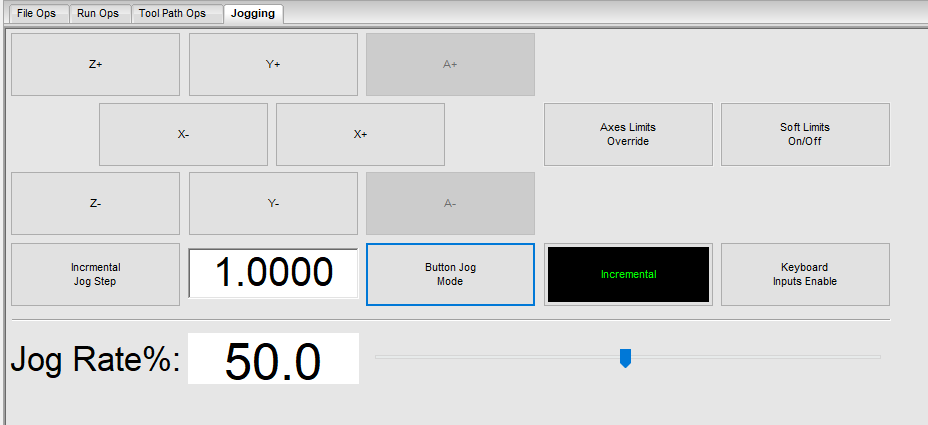 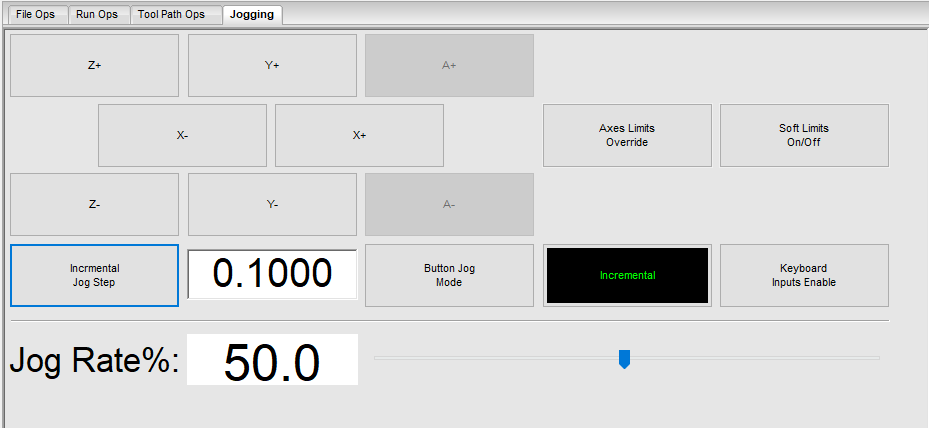 |
| | If you have Jogged the machine to far and you hit an endstop that machine will be disabled and you cannot jog that machine without overriding the machine by selecting the Axis Limits Override button. |  |
| | | |
| | | |
| | | |
| | | |
| | | |
The CNC is controlled by using the Mach4 software installed on the computer attached to the CNC.
-
https://www.woodcraft.com/blog_entries/spiral-router-bits-vs-straight-router-bits