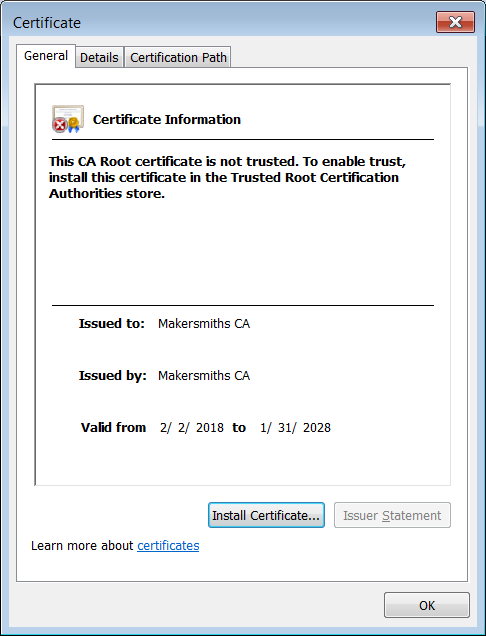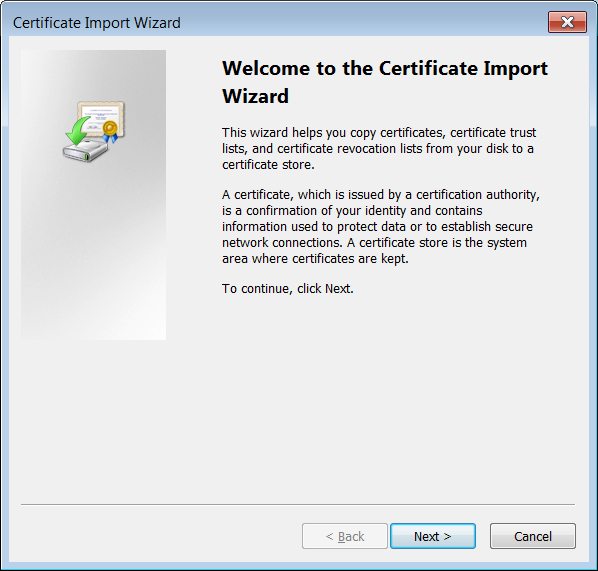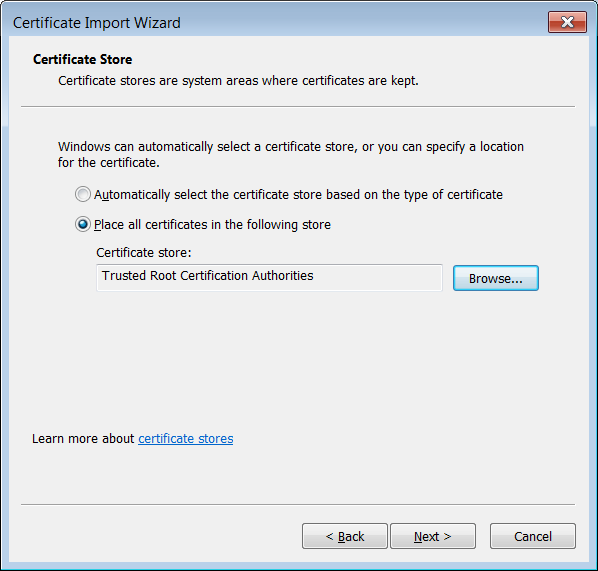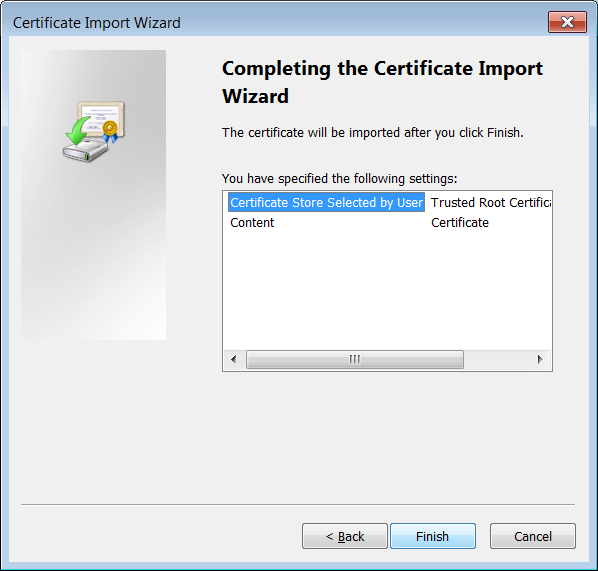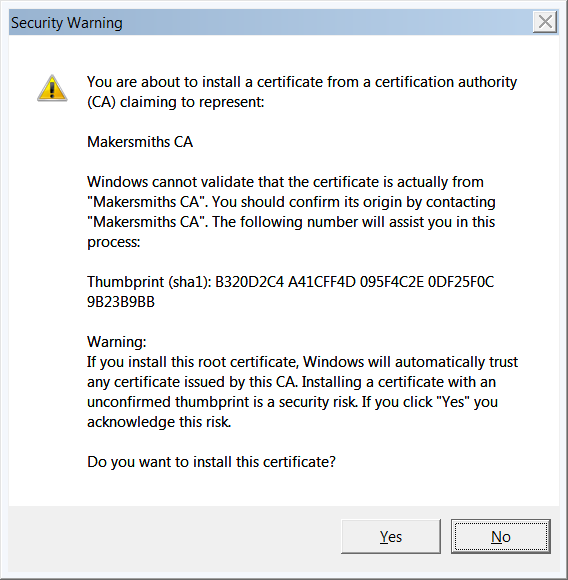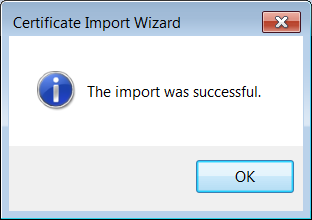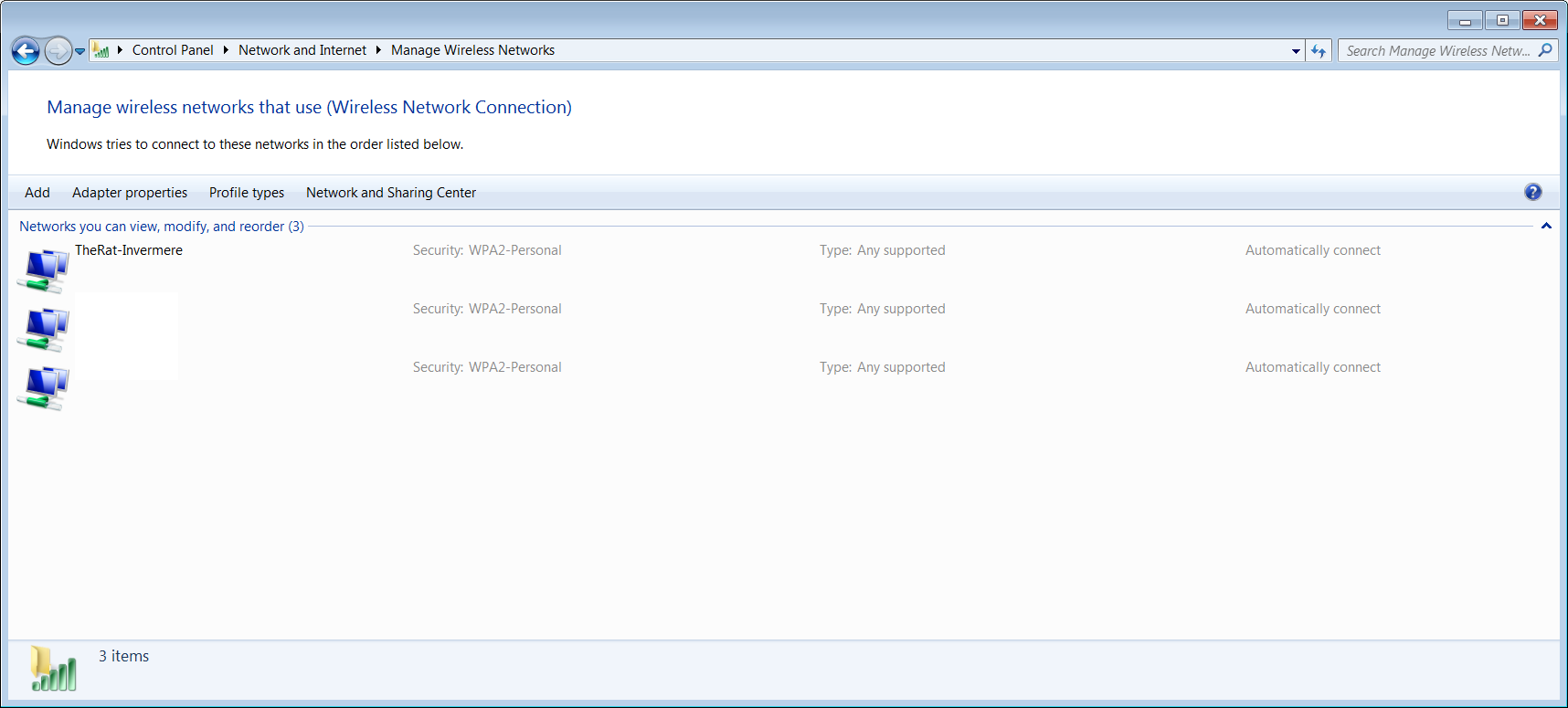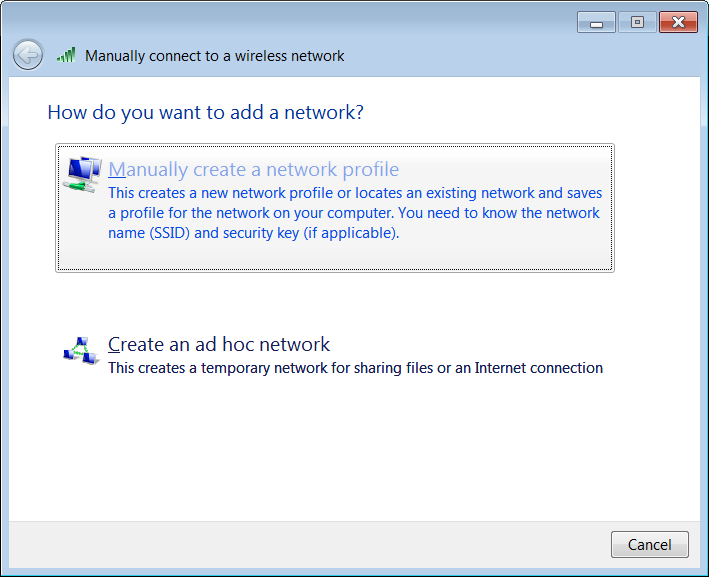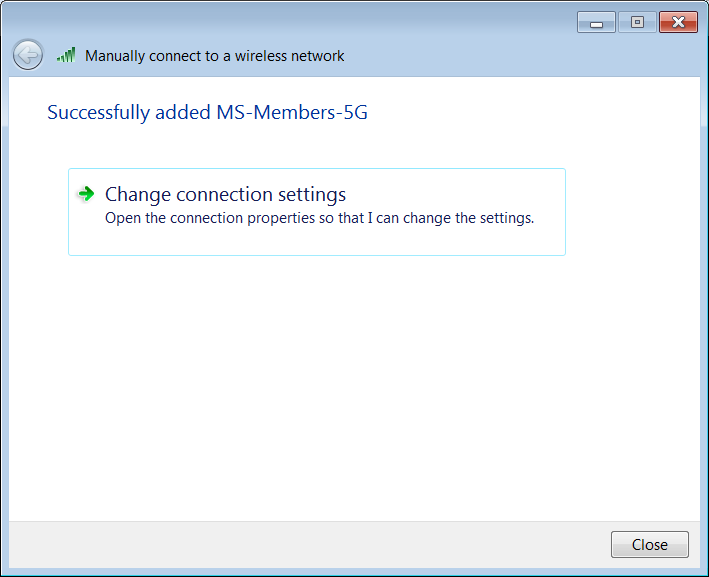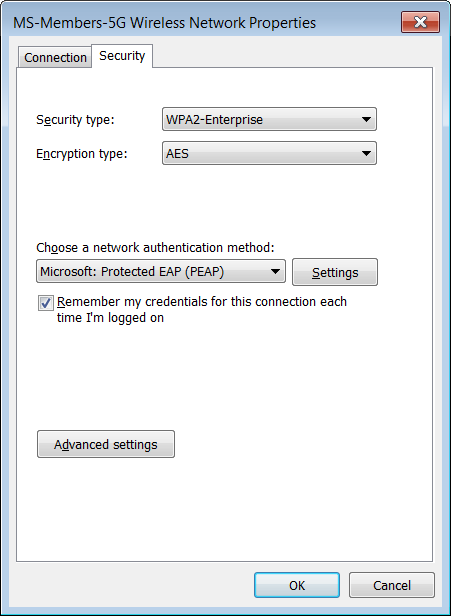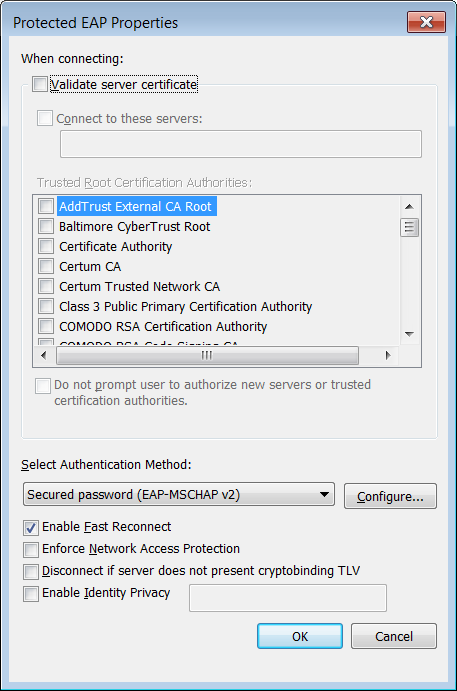- 2G & 5G spectrum
- MS-Members-2G and MS-Mebers-5G WPA2 Enterprise Authentication
- See install directions for Windows below. Tablets/Phones/MAC so far have just worked.
- Only available to Full or Associate members
- Username is your Wild Apricot email address
- Password is the value you entered into your "WiFi Password" field within Wild Apricot in your personal profile settings.
- MS-IoT - Internet of things WiFi. MAC Filtered. Contact Tech-Rat on Slack for new devices
- MS-Guest - Guest zone. PSK will be changing daily and posted on a digital screen with in the space
Windows 7/10 WPA2 Instructions (Trusted CA Version - Prefered):
- Download the Makersmiths Certificate Authority: makersmiths_ca.crt (Download and Save)
- Double click the certificate file you just downloaded
- Click "Install Certificate"
- Click Next
- Place the new certificate in the "Trusted Root Certification Authorities" store
- Click Finish
- Verify the hash matches the one in the picture and click Yes
- Click OK
- Now try to join the MS-Members-2G or MS-Members-5G network
Windows 7/10 WPA2 Instructions (Ignore certificate checks):
- If the above prefered method fails manually add the WiFi network and ignore certificate validation
- Open Control Panel
- Open Network and Internet
- Manage Wireless Networks
- Open Network and Internet
- Click Add
- Click "Manually create a network profile"
Network name: MS-Members-2G or MS-Members-5G Security Type: WPA2-Enterprise Encryption type: AES - Click on "Change connection settings"
- Click on "Settings"
- Uncheck "Validate server certificate"
- No connect to MS-Members-2G or MS-Members-5G network